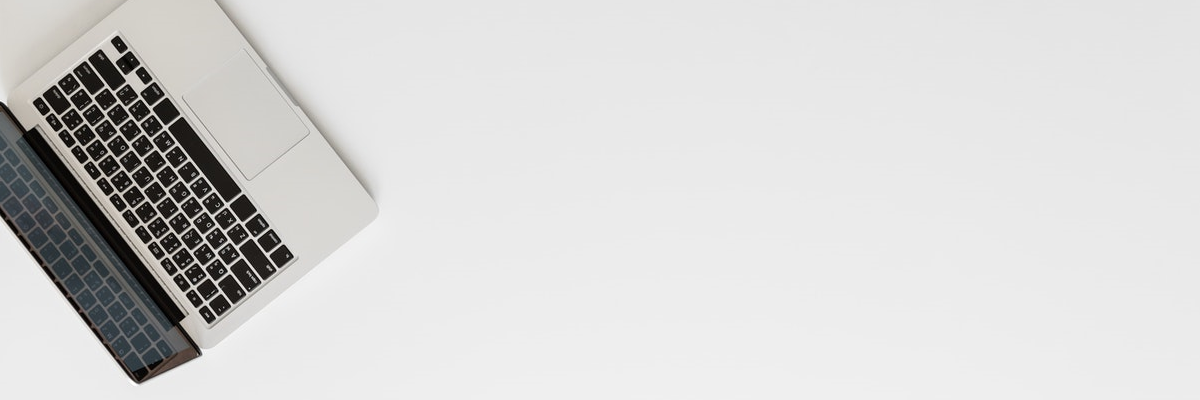Backing up your computer is the most important maintenance task that most of us never regularly do. And yet if something were to happen to your computer, a good backup could drag you from the brink of disaster.
Here’s why most people don’t backup
Well, there's too much to do. It's a bit of a chore. In a sense, because computers don't come with a backup function, backup is very much seen as an optional extra.
An optional extra that people would rather not purchase, a bit like that extended warranty.
Here's what's involved in backing up your computer.
|
TASK
|
FREQUENCY
|
Set the program up | Once | Set a schedule for the backup to run | Once | Make sure that a backup device is connected | Frequently | Check that the backup program is running | Frequently | Regularly check that the backup completed successfully | Frequently |
You also need to buy the backup software. You may need to get a backup device or two if you don't have any spare ones, so that you can store the backups on them. With so much to do, this could perhaps be why people don't backup their computers.
A disaster, in stark terms, is any event that stops your computer from working. Once a disaster occurs, you are unable to use your computer. This could be because, for example:
Virus - A virus has encrypted your data
Hardware - A disk has failed
Fire or Theft - Your computer has been stolen or fire has damaged all your hardware
These are horrible things that we hope would never happen to you. But without a backup plan, you leave yourself with no way to recover from a disaster.
What sort of backup should I choose?
There are different types of backups that can get you out of trouble. It's just important that you choose at least one. A ‘minimal’ backup could save all your documents, photos, videos etc. This might be all that a home user would require. A full-scale backup plan could see you being able to recover your computer to a new computer even in the event that your local backup was destroyed.
Here are three types that you should consider:
|
TYPE
|
RECOVERY OPTIONS
|
ACTION
|
DOCUMENTS | Cheap and easy to do. You backup all your documents and anything else that is important to the cloud. If a disaster should strike your computer, your documents are safely stored elsewhere.
If a disaster should occur
You can easily access your documents etc in the cloud from another computer. You can keep working through the disaster period.
Your computer is not backed up though, so if a disaster should occur you would repair or replace your computer,
setting up your computer from scratch and reinstalling any programs that you need.
You would then restore your documents from the cloud back to the computer.
| Documents Backups | LOCAL BACKUP | Now everything about your computer can be backed up to an external drive that you attach to your computer, normally via the USB port.
If a disaster should occur
If a disaster should occur you would repair your computer or replace your computer. You won't have to start again with your newly repaired computer or your new computer.
Your Local Backup contains a full backup and you can restore your computer back top the way it was with data from your external drive.
| Local Backups | CLOUD BACKUP | You can backup to a local device and\or to the cloud. Although not as flexible as it is with the DOCUMENTS Backup, you can access your documents remotely if you need to.
If a disaster should occur
Once your computer is restored to working operation, you will have many options with CLOUD BACKUP. You will be able to recover from your local backup if your external drive is available (quickest). But if your external drive has not survived the disaster, you can recover from the cloud. The cloud could give you access from another computer to your documents whilst your main computer is being restored.
| Cloud Backups |
Click an option button to explore the Backup Solution that suits you. You’ll find all the details you need and the services that helpcomputing recommends.
You CAN do this!
But if it all seems a little daunting then you will also find costs for helpcomputing to set things up for you.
In the case of the LOCAL BACKUP and the CLOUD BACKUP options, if you ask helpcomputing to set up your backups then helpcomputing will also monitor your backups for you.
That's one less thing for you to worry about with your backups.